Configure external OpenId Connect login
Integrating OpenID with WeSolve allows organizations to streamline user authentication, enhancing both security and user experience. This document guides administrators through the process of setting up external OpenID, detailing each step and explaining the technical concepts involved.
When the OpenID Connect is enabled, the other authentication mechanisms will not be visible in the login page and only the enabled OpenId provider will be used for authentication.
Accessing External Login Settings
-
Log In: Ensure you are logged into the WeSolve platform with your administrator credentials.
-
Navigate to Settings: Locate and select
Administrationfrom the left-side menu and selectSetingsto open the settings page. -
Open External Login Settings tab: Locate and select
External Login Settingsfrom the tabs menu.
Enabling and Configuring OpenID Login
In the External Login Settings:
-
Enable OpenID Login: Locate
OpenID Connectand check the boxEnableto enable OpenID authentication. -
Configure OpenID Parameters:
-
Client ID: Enter the Client ID provided by your OpenID provider. -
Client Secret: Enter the Client Secret associated with your Client ID. -
Authority: Specify the URL of the OpenID provider. -
Login URL: Provide the login URL where users will be redirected for authentication. -
Validate Issuer: Ensure this is checked for added security, validating the identity of the issuer.
-
Notes
- If the OpenID provider uses Cross-Origin Authentication, remember to add the web app path in the list of allowed origins (CORS).
- Make sure your OpenID provider can return the standard claims (openid, profile, email) as specified in OIDC specification: Standard Claims on openid.net
Setting up Claims Mapping
Claims are user attributes shared by the OpenID provider. WeSolve allows custom mapping of these claims to user attributes in your system.
You can map additional claims by specifying them in the format "standard_claim_name": "your_open_id_claim_name".
Examples of Integrating Popular OpenID Systems
Below are examples of how to integrate popular OpenID systems with WeSolve:
Example: Integrating with Auth0
- Open the
Settingsof your Auth0 application - In
Application Propertiesset theApplication Logoand theApplication TypeasSingle Page Application - In
Application URIs, add the value ´https://YOUR_WESOLVE_WEB_APP_DOMAIN/account/logininAllowed Callback URLs`, where YOUR_WESOLVE_WEB_APP_DOMAIN is the domain associated to your WeSolve web app instance - In
Application URIs, add the value ´https://YOUR_WESOLVE_WEB_APP_DOMAIN/inAllowed Web Origins`, where YOUR_WESOLVE_WEB_APP_DOMAIN is the domain associated to your WeSolve web app instance
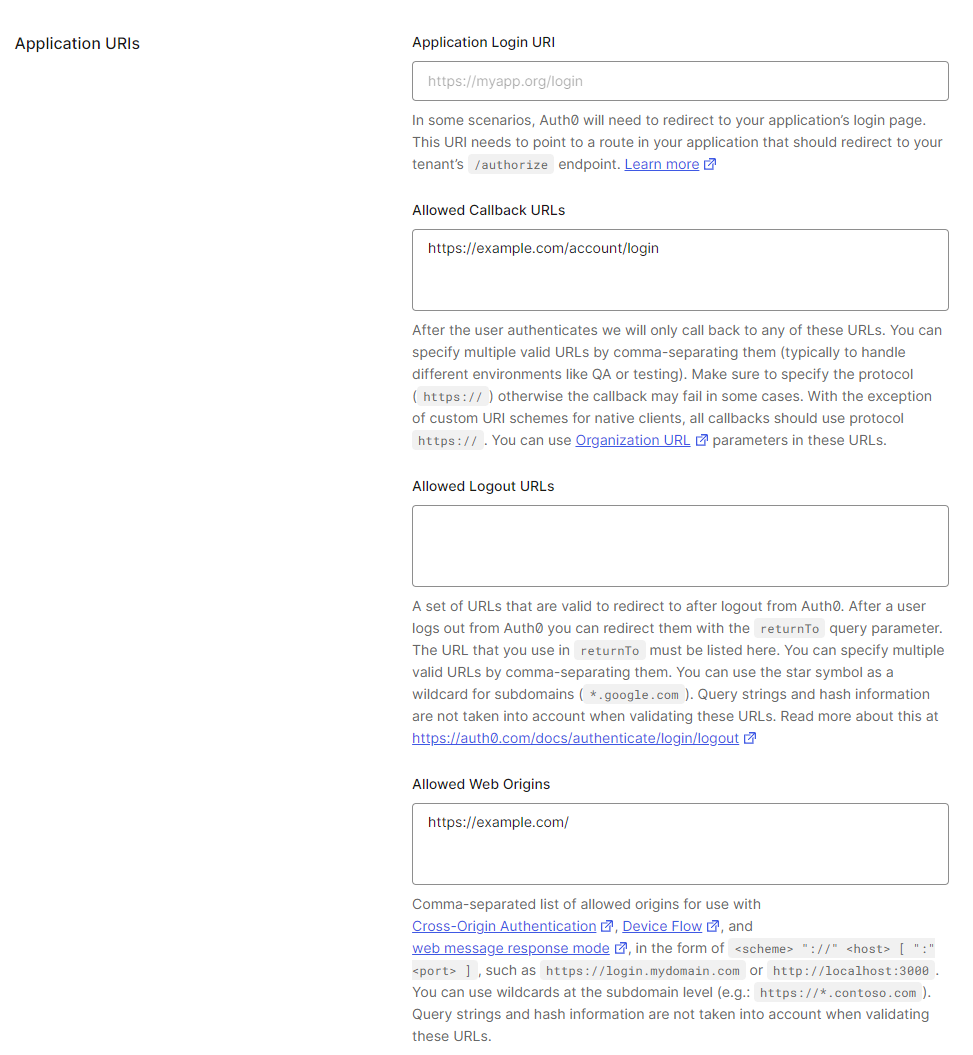
- Open the
External Login Settingsand change the following values:-
Client ID: Insert the Client ID defined in the section
Basic information -
Client Secret: Insert the Client Secret defined in the section
Basic information -
Authority: Insert the Authority in the format
https://AUTH0_DOMAIN/, whereAUTH0_DOMAINis defined in the sectionBasic information -
Login URL: Insert the Login Url in the format
https://AUTH0_DOMAIN/authorize, whereAUTH0_DOMAINis defined in the sectionBasic information
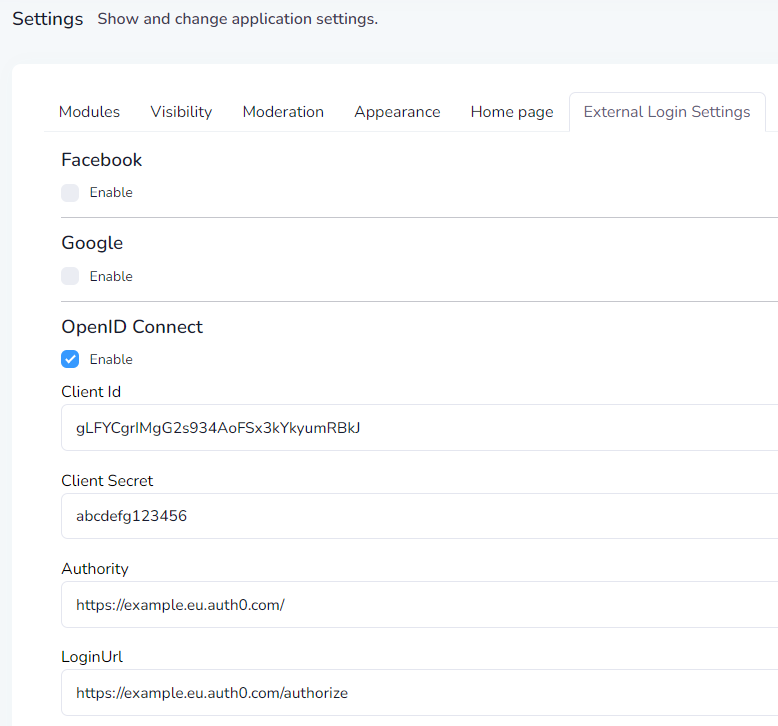
-
Client ID: Insert the Client ID defined in the section