View challenges
The WeSolve platform is designed to facilitate active participation in ideation, thereby imbuing your community with a sense of purpose and collaboration.
By integrating efficient idea management, insightful analytics, and data-driven decision-making, WeSolve ensures that every contribution is valued and leveraged to enhance community well-being. This approach not only democratizes ownership but also elevates the quality of life by transforming collective insights into actionable outcomes, all within a professional and streamlined framework.
The Challenges page serves as a central hub for administrators to propose challenges and manage submitted ideas from the community. This interface allows administrators to navigate through ongoing, upcoming, and completed challenges, ensuring effective community involvement.
Accessing the Challenges
To access the challenges page:
-
Log In: Ensure you are logged into the WeSolve platform with your administrator credentials.
-
Navigate to Challenges: Locate and select
Challengesfrom the left-side menu to open the challenges overview page.
Challenges Page
Upon accessing the Challenges section, you will be presented with a detailed view of all the challenges, including a variety of information and actionable options:
Challenge Overview
View all challenges listed along with the number of submitted ideas, category and status, which can be 'Published', 'In Draft', or 'Completed'.
Challenge Actions
Each challenge entry provides options to:
- View demographics details of the members who participated in the challenge
- Edit existing challenge details.
- Delete challenges, if necessary.
- Share the challenge through link or embedded iframe
Filters
On the top of the page, it is possible to enable three filters to apply on the challenge list:
- Filter by status (all, published, draft or expired challenges)
- Filter by text
- Filter by category
Ideas Page
To visualise and manage the ideas submitted by the community select the button showing the number of ideas.
Ideas Overview
ViewOn the idea page, it is possible to visualise all challengesthe listedcollected alongideas together with the number of submittedlikes, ideas,comments, categorysubmitting user and status,approval whichstatus.
canIf bethe 'Published',Professional 'Inplan Draft',is oractivated, 'Completed'a topic analysis and clustering of ideas is shown on the top of the page. Ideas are grouped in multiple topics and structured in two layers. The color of each topic represents the sentiment of the submitted idea ranging from green (for positive sentiment) to red (for negative sentiment).
Idea Actions
Each challengeidea entry provides options to:
- View
demographicscommentsdetailsand reply to each ofthethem - Manually
whoapproveparticipatedorindisapprove an idea (if thechallengeautomatic moderation is activated, ideas are approved automatically) - Edit
existing challenge details.ideas. - Delete
challenges,ideas, if necessary. Share the challenge through link or embedded iframe
Filters
On the top of the page, it is possible to enable three filters to apply on the challengeidea list:
- Filter by status (all,
published,approved,draftnotorapprovedexpired challenges)ideas) - Filter by
text Filter by categorychallenge