Manage reported issues
All reported issues are listed on the 'Issues'Issues page of your admin dashboard. Here, you have a comprehensive view of each report, including:
- Reported Issue: The description of the problem as submitted by the user.
- Images: Any visual evidence attached by the user to complement the issue description.
- Category: The category assigned to the issue, aiding in classification and prioritization.
- Comments: User interactions and discussions related to the issue.
- Likes: The number of likes an issue has received, indicating community concern or support.
- Severity: The urgency or impact level of the reported issue.
- User: The identity of the user who reported the issue. If the report is anonymous, the username will not be displayed.
- Approval Status: Indicates whether the issue has been approved for public visibility. Administrators can change this by toggling the radio switch.
- Status: The current resolution status of the issue (e.g., In Progress, Solved, Rejected).
- Actions: Options to edit or delete the issue.
Filtering and Moderation
Administrators can streamline issue management using the following features:
- Moderation Status Filter: Use the 'Approved' or 'Not Approved' buttons to filter issues based on their moderation status.
- Category Filter: Employ the dropdown menu to filter issues based on their category, facilitating focused attention on specific types of concerns.
Managing Comments
Engage with and moderate community discussions related to reported issues using the comment management tools:
Accessing Comments:
- Click on the 'Comments' button associated with a reported issue to open the comment management window.
Comment Moderation:
- Each comment's approval status can be managed using a radio toggle switch, ensuring that community interactions remain constructive and respectful.
- View the number of likes for each comment to gauge community sentiment.
- Perform actions like reply, edit, or delete to manage the discussion effectively.
Filtering and Searching Comments:
- Filter comments based on their moderation status using the 'Approved' or 'Not Approved' buttons.
- Utilize the search functionality to find comments by specific text, making it easier to address particular issues or queries.
Adding Comments:
- Create a new comment by clicking the 'Create' button on the top right, allowing administrators to contribute to the discussion or provide official responses and updates.