View results
The Survey Answers feature provides a powerful tool for administrators to effectively access and analyze responses from various surveys conducted on the platform. This feature allows for a detailed examination of community feedback through interactive visualizations and robust data export options.
Administrators can quickly switch between different views to better understand survey outcomes and make informed decisions based on comprehensive data analysis.
Accessing the Surveys
To access the surveys page:
-
Log In: Ensure you are logged into the WeSolve platform with your administrator credentials.
-
Navigate to Surveys: Locate and select
Surveysfrom the left-side menu to open the surveys overview page. -
Click on answers: Click on the button displaying the number of answers for the desired survey to access the detailed responses page.
Viewing Results
On the survey responses page, results can be visualized in different formats:
- Histograms
- Pie charts
- Tables
These visualizations depend on the type of survey question being analyzed.
Switching Views
To toggle between different visual representations, click on the "Dynamic view" or "Table view" buttons located at the top right of the page.
Exporting Data
If you want to download the answers, you have to possibility to:
- Export Charts: In the Dynamic view, export any chart by clicking the camera icon next to it to save the visualization as an image.
- Export Raw Data: Switch to Table view and press "Excel" or "CSV" to download the raw data from the survey.